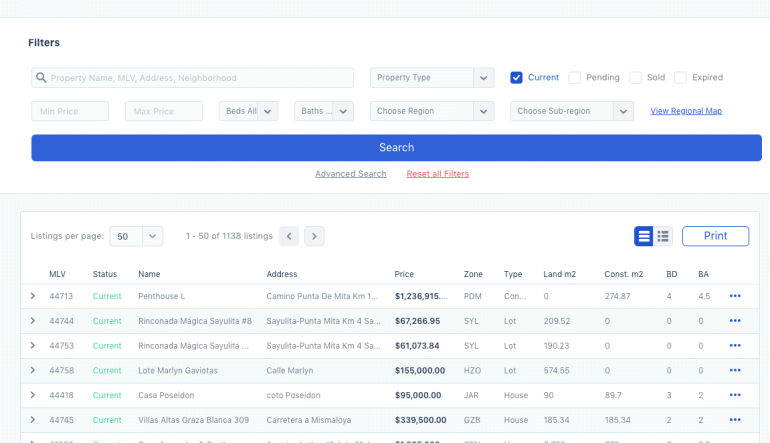Using the search function in the Member's Area
You can use the public-side of MLSVallarta to search for properties, but you’ll find you'll have more options and flexibility if you use the Search function in the administrative member’s only area of the website.
To do this, first sign into the member’s area and then click on the Search link located in the left side navigation bar.
When the page opens, you’ll see the search criteria fields along the top, and the properties listed below. All current listings now showing, but we are going to want to narrow that down.
If you are looking for a specific property or area, you can use the first field, but for most searches you’ll be selecting a property type, price range and region.
You’ll also want to click on whether you want to search for currently listed properties, pending sales, solds or expired listings.
Let’s do a current inventory search first.
We’ll look for condos, priced between 400 and 750,000. And we’ll select all areas to start with, so we get all properties wherever they may be located in and around Vallarta. Then click on the large search button. All the condos in this price range will be listed below, which is quite a few. Let’s reduce it by limiting our search to the Vallarta North region, which includes the Hotel Zone and Marina Vallarta, and try again. We can reduce the number further by selecting the number of bedrooms we are looking for.
The search results are listed in a condense list format, but if you click on this icon you can see the same list but with photos included.
Now, what if you wanted to search for properties that have been sold?
To give us a clean search, we'll click on the “Reset all Filters” link located below the search button to clear all the fields we may have selected. We'll then select condos again, in Vallarta North, priced between 500 and a million, and then we’ll deselect Current and select Sold. Now, in advanced search, and this is important, we’ll want to limit the date range of our search. There’s sold data going back 20 years, which is probably not want you want. Going back a year is most common so we’ll select that. Then click on Search.
If we want to limit the search to just Marina Vallarta, we can go back and select it and search again.
If we wanted only beachfront properties with an elevator, we could select that - there’s lots of options. Play with it for awhile to learn all it can do.
And that’s about it. If you want to print the results just hit the print button.
Now, if you were doing this because you want to prepare a CMA for a client, you may want to use the Comps (CMA) function instead as it will produce a nice, professional looking report for you. Check out the CMA instructional video on how to do that.